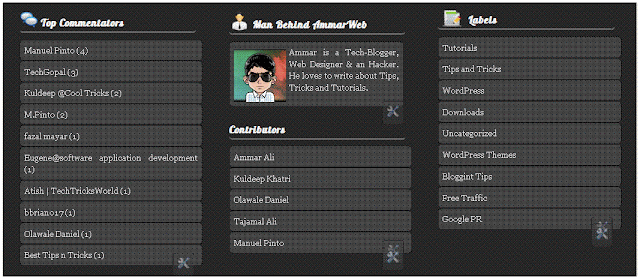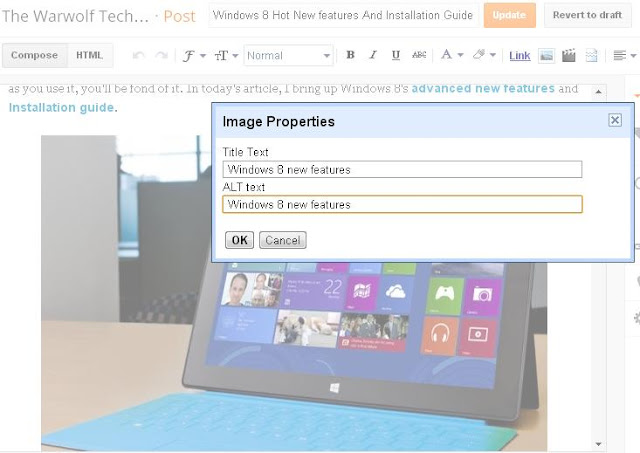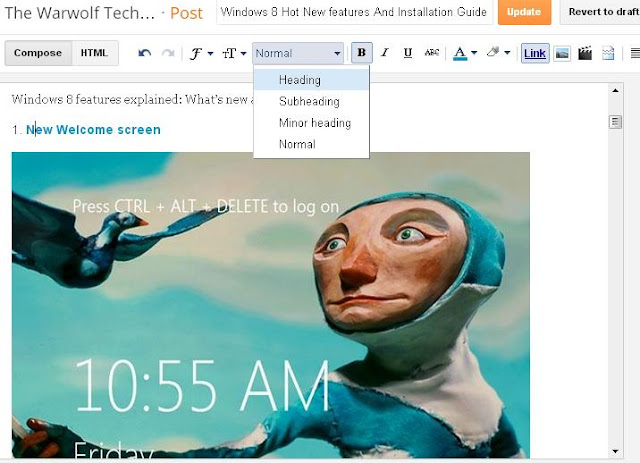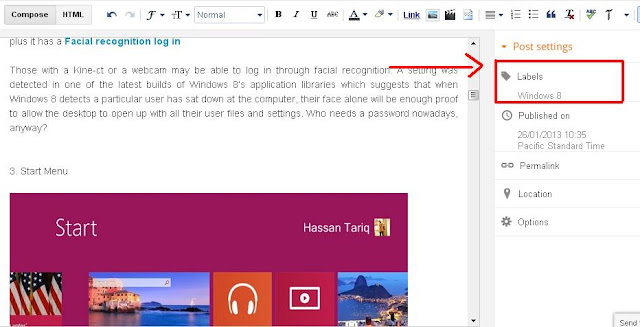Jquery is indeed the most compressed and efficient library of JavaScript introduced so far that has made a web developer's job more easy. Its built in functions of show(), hide(), AJAX() and my beloved scrollTop() are indeed the most used functions that gives a new life to user interface (UI).
CSS3 animations using @Keyframes rule is one of the most innovative things I came across so far. Pseudo elements such as :before and :after are increasingly being used now because they eliminated the use of unnecessary div tags.
These days since I am on vocations I am trying to improve skills of both Jquery and CSS3. From the combination of beautiful web tricks that I learnt so far, I managed to design a simple scroll to top button that uses JQuery's scrollTop function to produce smooth scrolling and is spiced up with
CSS3 effects to make it stand out. I have created just two sample versions with circular and rectangular shapes. The Styles are extremely easy to be customized. Lets first see a demo for the circular one:
Live Demo
Don't forget to check our previously released versions of back to top buttons:
How to add it to Blogger?
- Go To Blogger > Template
- Back up your template
- Click Edit HTML
- Search for <head>
- Just below it paste the following scripts:
<script src='http://ajax.googleapis.com/ajax/libs/jquery/1/jquery.min.js' type='text/javascript'/>
<script src='http://downloads.mybloggertricks.com/scrolltop.js' type='text/javascript'/>
Note: I have included the dynamic link for jquery so you wont need to update it when a new version of Jquery is released. It will update automatically.
6. Now Search for ]]></b:skin>
7. Just above it paste one of the following styles
For circular one use this code:
/* ----- MBT's Back-To-Top Button Circular version -----*/
@-webkit-keyframes arrow_to_top{
0%{
top:10px
}
50%{
top:5px
}
100%{
top:10px
}
}
@-moz-keyframes arrow_to_top{
0%{
top:10px
}
50%{
top:5px
}
100%{
top:10px
}
}
@keyframes arrow_to_top{
0%{
top:10px
}
50%{
top:5px
}
100%{
top:10px
}
}
#back-top, #back-top:hover{
position: fixed;
display:block;
display:none;
bottom: 20px;
right:20px;
cursor:pointer;
width: 52px;
height:52px;
text-align: center;
text-decoration: none;
color: #797e82;
color: rgba(100,100,100,0.8);
font-size:16px;
border:1px solid #c5ccd3;
border-radius:30px; z-index:9999;
padding-top:35px;
-webkit-box-sizing: border-box;
-moz-box-sizing: border-box;
box-sizing: border-box;
background: #dee1e7;
background: rgba(208,215,222,0.5);
}
#back-top:hover{
color:#000;
text-shadow:1px 1px 0 #fff;
background: #d0d7de;
background: rgba(208,215,222,0.9);
border-color:#8fa8c1;
}
#back-top:before{
display:block;
content:"";
position:absolute;
z-index:998;
background: #e2e3e6;
background: rgba(222,225,231,0.3);
width: 66px;
height:66px;
border-radius:35px; border:1px solid #c5ccd3;
top:-9px;
left:-9px
}
#back-top:hover:before{
border-color:#8fa8c1
}
#back-top:after{
display:block;
content:"";
position:absolute;
z-index:10000;
background: url(https://blogger.googleusercontent.com/img/b/R29vZ2xl/AVvXsEjsCILBKA7nhJasRpOwT9sRXf5t5ZMPwRPgGYy2XfDFurd47BD4PBqWZG_AsazYc7uR3HXWbWF0plJc101mbx8H4Ij8m0PFagkltaHX34n0RZ443CHfFxLNWUWy5NDp8ynTt7BRh1DQN3cK/s400/sprite-mbt.png) -10px -5px no-repeat;
opacity:0.5;
width: 10px;
height:23px;
top:10px;
left:50%;
margin-left:-5px;
}
#back-top, #back-top:after, #back-top:before{
-webkit-transition: 0.5s;
-moz-transition: 0.5s;
-o-transition: 0.5s;
-ms-transition: 0.5s;
transition: 0.5s;
}
#back-top:hover:after{
opacity:1;
-moz-animation-duration: .5s;
-moz-animation-iteration-count: infinite;
-moz-animation-name: arrow_to_top;
-moz-animation-timing-function: linear;
-webkit-animation-duration: .5s;
-webkit-animation-iteration-count: infinite;
-webkit-animation-name: arrow_to_top;
-webkit-animation-timing-function: linear;
animation-duration: .5s;
animation-iteration-count: infinite;
animation-name: arrow_to_top;
animation-timing-function: linear;
}
For Rectangular one use this code:
/* ----- MBT's Back-To-Top Button Rectangular version -----*/
@-webkit-keyframes arrow_to_top{
0%{
top:10px
}
50%{
top:5px
}
100%{
top:10px
}
}
@-moz-keyframes arrow_to_top{
0%{
top:10px
}
50%{
top:5px
}
100%{
top:10px
}
}
@keyframes arrow_to_top{
0%{
top:10px
}
50%{
top:5px
}
100%{
top:10px
}
}
#back-top, #back-top:hover{
position: fixed;
display:block;
display:none;
bottom: 20px;
right:0px;
cursor:pointer;
width: 24px;
height:34px;
text-align: center;
text-decoration: none;
color: #797e82;
color: rgba(100,100,100,0.8);
font-size:16px;
border:1px solid #c5ccd3;
border-radius:2px;
z-index:9999;
padding-top:35px;
-webkit-box-sizing: border-box; /* Safari/Chrome, other WebKit */
-moz-box-sizing: border-box; /* Firefox, other Gecko */
box-sizing: border-box; /* Opera/IE 8+ */
margin:0px;
background: #dee1e7;
background: rgba(208,215,222,0.5);
}
#back-top:hover{
color:#000;
text-shadow:1px 1px 0 #fff;
background: #d0d7de;
background: rgba(208,215,222,0.9);
border-color:#8fa8c1;
}
#back-top:before{
display:block;
content:"";
position:absolute;
z-index:998;
background: #e2e3e6;
background: rgba(222,225,231,0.3);
width: 37px;
height:50px;
border-radius:2px;
border:1px solid #c5ccd3;
top:-9px;
left:-9px
}
#back-top:hover:before{
border-color:#8fa8c1
}
#back-top:after{
display:block;
content:"";
position:absolute;
z-index:10000;
background: url(https://blogger.googleusercontent.com/img/b/R29vZ2xl/AVvXsEjsCILBKA7nhJasRpOwT9sRXf5t5ZMPwRPgGYy2XfDFurd47BD4PBqWZG_AsazYc7uR3HXWbWF0plJc101mbx8H4Ij8m0PFagkltaHX34n0RZ443CHfFxLNWUWy5NDp8ynTt7BRh1DQN3cK/s400/sprite-mbt.png) -10px -5px no-repeat;
opacity:0.5;
width: 10px;
height:23px;
top:7px;
left:50%;
margin-left:-5px;
}
#back-top, #back-top:after, #back-top:before{
-webkit-transition: 0.5s;
-moz-transition: 0.5s;
-o-transition: 0.5s;
-ms-transition: 0.5s;
transition: 0.5s;
}
#back-top:hover:after{
opacity:1;
-moz-animation-duration: .5s;
-moz-animation-iteration-count: infinite;
-moz-animation-name: arrow_to_top;
-moz-animation-timing-function: linear;
-webkit-animation-duration: .5s;
-webkit-animation-iteration-count: infinite;
-webkit-animation-name: arrow_to_top;
-webkit-animation-timing-function: linear;
animation-duration: .5s;
animation-iteration-count: infinite;
animation-name: arrow_to_top;
animation-timing-function: linear;
}
8. Now just one last step. Paste the following HTML code just below <body>
<a href='#top' id='back-top' style='right:0px; display: inline;'/>
Tip: Play with border-radius property to design more creative shapes yourself!
9. Save your template and you are all done!
Visit your blog and scroll to bottom to see it working just fine!




 8. The following pop up will open:
8. The following pop up will open:
 9. Save the file on your desktop and keep the Blogger tab/window open. Now go back to the IntenseDebate screen you left open without closing Blogger.
9. Save the file on your desktop and keep the Blogger tab/window open. Now go back to the IntenseDebate screen you left open without closing Blogger.

 11. Copy and paste the text in the box on step 2 in the green box. Now go back to the following screen on Blogger and click template:
11. Copy and paste the text in the box on step 2 in the green box. Now go back to the following screen on Blogger and click template: